Proctorio
Some courses or programs at the College may require students to use Proctorio, which is an online exam proctoring and security tool(s) for online/remote exams. This software uses secure browser settings, computer lockdown, originality authentication, identity verification technology, automated proctoring, webcam video and microphone audio recording, and analytics to ensure test integrity. It works via a browser extension. When taking a test, Proctorio might record your screen or webcam, disable navigation outside of the browser window, or track your movements. Instructors may set different options depending on the assessment.
This service was selected and made available for use after a careful evaluation of adherence to our computing and security requirements, academic/program requirements, privacy considerations, and the tools’ support for our commitment to academic integrity. Students should refer to their course syllabi for any course-specific information and requirements. Further instructions on using online exam proctoring will be provided by the faculty member.
Installing Proctorio
To use Proctorio, the Chrome browser and a webcam will be needed. Proctorio can be used on Windows, Mac and Chromebook. The Proctorio extension will need to be installed. Instructions for installing the extension are found in the Proctorio Quick Start Guide for Test Takers.
Student Support
If you need a loaner laptop to complete an exam using Proctorio, please fill out one of the forms below to reserve a loaner laptop at one of the campus libraries. This service is available during regular library hours from Monday to Friday. Appointments should be made 48 hours ahead of time. Students can also call the campus circulation desks directly.
Campus Information
Ammerman Campus Library Proctorio Testing Reservation form
Circulation Desk: (631) 451-4800
Grant Proctorio Test Request Form
Circulation Desk: (631) 851-6740
Eastern Campus Library Proctorio Testing Reservation form
Circulation Desk: (631) 548-2536
Accommodations
Students with testing accommodations through the Office of Disability Services who need help beyond taking a timed test using Proctorio, should contact a campus disability testing center to make an appointment.
Ammerman DisabilityA@sunysuffolk.edu
Grant DisabilityG@sunysuffolk.edu
East DisabilityE@sunysuffolk.edu
Need more help?
Help is available 24/7/365. Students can use the live chat button in the Proctorio extension icon to chat with a Proctorio representative at any time, even during a test. Support can also be accessed by email at support@proctorio.com. Also, please see the tutorials below:
Need help with Brightspace?
Contact the SUNY Online
Help Desk
Submit a Ticket
or call 1-844-673-6786
Press option 1
Need online tutoring?
Contact the Academic Tutoring Centers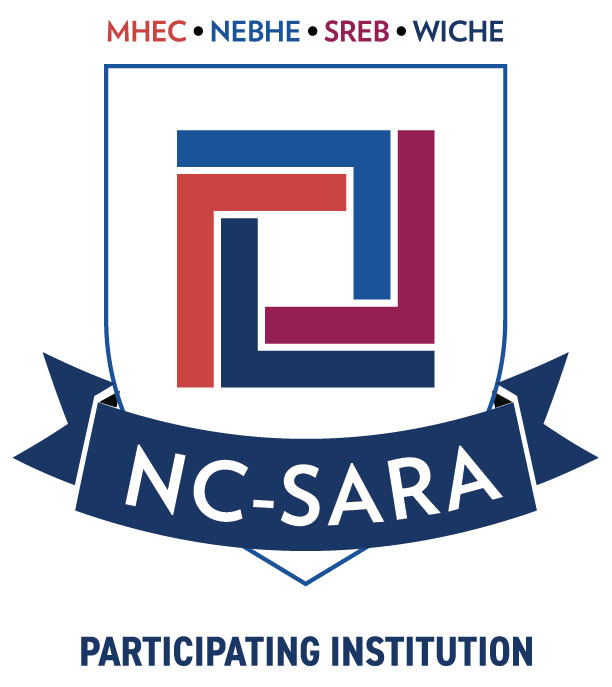
Suffolk County Community College participates in the State Authorization Reciprocity
Agreements.
